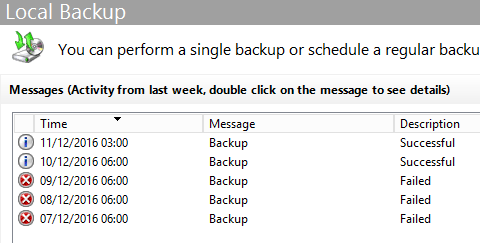While setting up a backup solution for my home network, I had an issue where my Windows Server 2012 R2 backup task would fail, with the following status:
“There is not enough disk space to create the volume shadow copy on the storage location. Make sure that, for all volumes to be backed up, the minimum required disk space for shadow copy creation is available. This applies to both the backup storage destination and the volumes included in the backup.
Minimum Requirement: For volumes less than 500 megabytes, the minimum is 50 megabytes of free space. For volumes more than 500 megabytes, the minimum is 320 megabytes of free space.
Recommended: At least 1 gigabyte of free disk space on each volume if volume size is more than 1 gigabyte.
Detailed error: Insufficient storage available to create either the shadow copy storage file or other shadow copy data.”
This doesn’t really explain the issue, as setting up a schedule with Windows Server Backup in 2012 involves the utility checking available storage before creating the backup task, and a manual check showed there was ample storage on the destination volume, with the source volume having 86% free space.
Delving into the Event Viewer for more detailed error message, I get this:
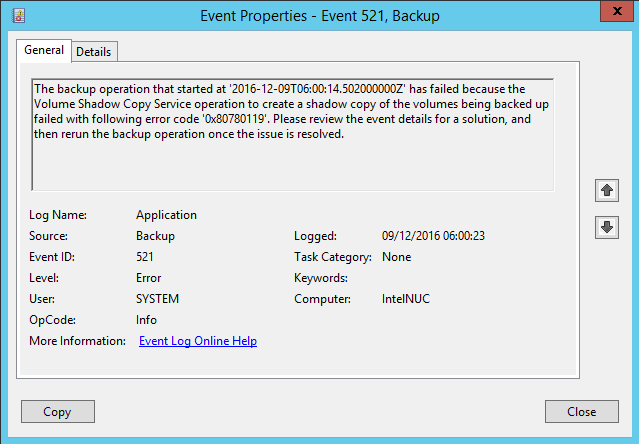
“The backup operation that started at ‘2016-12-09T06:00:14.502000000Z’ has failed because the Volume Shadow Copy Service operation to create a shadow copy of the volumes being backed up failed with following error code ‘0x80780119’. Please review the event details for a solution, and then rerun the backup operation once the issue is resolved.”
The internet has a lot of theories and solutions, with the most common workaround being disabling security to perform a backup. This can be incorporated into a batch file and triggered by task scheduler, but its fiddly and leaves the system open while backups take place, lucky I discovered a simpler and more secure solution.
It seems the error is being generated due to Volume Shadow Copy service (VSS) being assigned a drive volume that does not have enough free space, on a default install of Server 2012, that volume is the System Reserved partition.
To complicate matters, the Disk Management utility does not report the amount of free space.

To find out, open a PowerShell window and enter Get-Volumes to see the below:

Here the Recovery partition only has 30MB of free space, below the required amount specified in the original error message.
To fix, go to the drive properties in My PC, and choose the Shadow Copy tab, then in the Select Volume box, choose a volume that has enough free space, in this example the C drive.
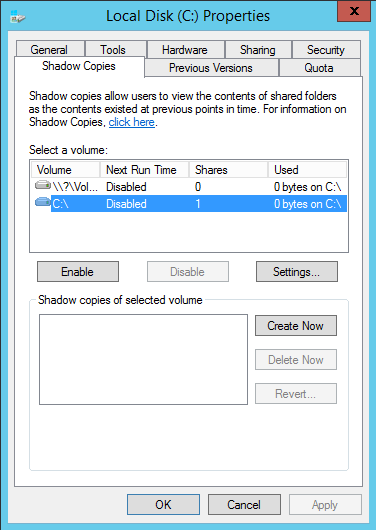
Once applied, the backup will complete: