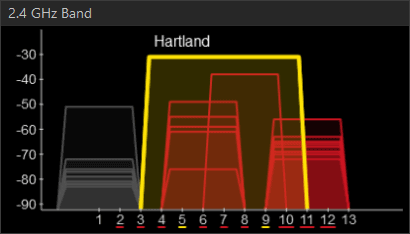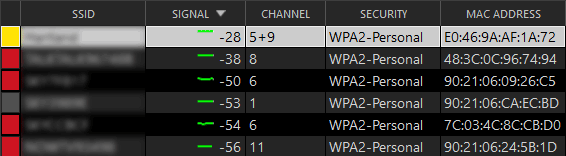Living in a block of flats is a nightmare when it comes to getting reliable wireless network coverage, especially when only having 2.4Ghz Wi-Fi as it is a heavily congested frequency. Over the last few months I’ve found the connection constantly dropping on my wireless devices, even within a few feet of the access point.
I use a Netgear FVS318N for my wireless connections and a frustration is that the region is locked to Europe, where the radio power is limited more than other parts of the world.
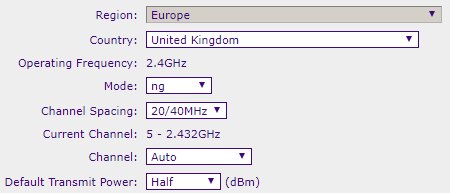
This means the highest achievable power is half, raising it to full results in this dead end:
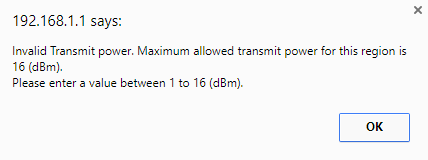
Very annoying, this post shows how to get a region locked Netgear use all the power available, and to discover what devices in the area are competing for the wireless space.
Back to my initial problem of intermittent connections. Thinking the worst, the first hunch was a nearby miscreant creating a DOS attack by using de-auth packets, but this was quickly dismissed by a quick sniff on Wireshark.
Next was to discover the wireless devices competing with my access point, for this I use Inssider 3, the last free version of the product. Simply run the program, select your wireless card and a list of all discoverable access points display, along with their signal strength.
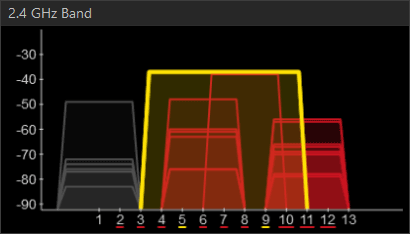
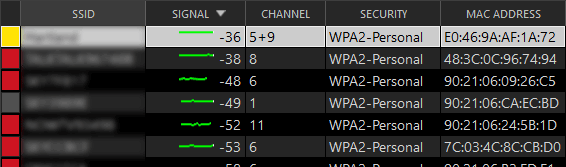
In this example, it’s clear why the disconnects were happening, my access point was competing a lot of others, including one that was on the same channel and power level as mine. Seeing something like this would normally be a cue to experiment with moving the access point to a different location to try and improve the strength, however for many this is not possible.
Moving onto the Netgear and getting the most power from it. While the web portal blocks the power rating, the command line interface (CLI) is not so sophisticated, but is just as useful in making configuration changes.
Getting access to this involves a Telnet connection. Using Putty, select the Telnet radio box and enter the IP address of the router. The username and password is the same used for the web interface.

To navigate the menus, enter a question mark to see the options that are available. To get to the radio section, enter dot11 radio configure to get to the radio sub menu.
Then default_transmit_power Full to set the radio power. Without fuss the CLI will just accept the command and displays a new line for the next. It’s important to commit the changes but typing exit to finish with the radio sub menu.

Then to exit completely, remove the pre-typed menu location and enter .exit to quit.
To check its successful, log in the web interface once more and the full power setting is populated when visiting the radio settings.
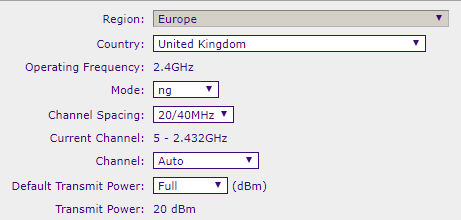
Note: clicking apply on this page with trigger the same region error as before, therefore if changes are to be made the power must be turned back down to half or lower in order to save. To get the full power back, Telnet into the router and repeat the above steps.
Revisiting Inssider, we can see that my access point has gained an advantage over the others for this location. It doesn’t look significant but is enough for my iPhone and other devices to keep a stable wireless connection.