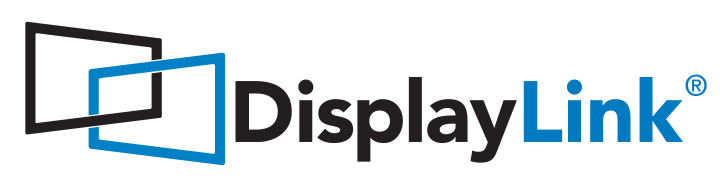New job, new laptop; this time it’s a Macbook M1 Pro 2021 model.
Switching to a Mac for daily use takes some getting used to, so my hope at least was to preserve my 3x 1080p monitor setup with the laptop in clamshell mode (lid closed). I’d been accustomed to for many years so was hoping this would aid the transition to a whole new Mac ecosystem.
The specifications and online hear-say suggest that the maximum supported outputs are two monitors plus the Mac’s display. But there is a way to get 3 screens running on an M1 Macbook Pro…
For MacBook’s of this age, at least, the secret to getting more monitors is a dock with DisplayLink, a method of driving displays over USB.
This is a great solution to overcome limitations of the hardware, however it comes with some considerations:
- As the extra displays are delivered over USB, it is limited by the USB bus speed. Luckily for me a 1080p monitor is not (these days) not that much of a bandwidth hog. But for those using 4K or higher it may hit the limits of the USB bus, or its use will impact transfer speed of other devices.
- The extra displays are managed by software, so the experience may not be as seamless as a dedicated display output. Many times a reboot was the solution to solve the extra displays not … displaying.
- A constant “your display is monitored” icon is in view on the taskbar, granted this is a minor caveat, but can be distracting as it seems to appear and disappear at random intervals.
Dock
Given the port density of a modern MacBook the natural choice to add three screens was to use a dock, which allows all the extra screens plus a few more connectivity options.
I settled on the Dell UD22, this is a more universal version of the Windows centric Dell dock’s I’ve previously been used to. In addition to being Mac compatible it is also capable of being able to give 96 watts of power delivery to the host machine, allowing a one cable serves all connection to the laptop for a cleaner look.
Connection
Despite the dock having 3 monitor connections (2x DP, 1 HDMI), knowing the limitations I chose to connect the 2 of the monitors via a DP and HDMI port. The third connects via the Thunderbolt port on the rear of the dock.
However it will not work yet…
Software
To enable the third (or More) screens, download DisplayLink software, and allow to run at startup.
A restart later and all 3 screens are running off the same dock.
Caveats
From experience, exploiting the hardware limits are not as seamless as hoped:
- The laptop if left in clamshell mode 24/7 mostly works fine, but any restarts for me stops all screens from outputting video. For this the laptop needs to be unplugged, opened, closed, then plugged in again.
- Sometimes, the DL screens will not wake. This requires a reboot and will need to refer to the above point.
- The DisplayLink screens will not behave the same as the normal outputs. Oddly I notice the DL screens will wake before the others connected to the dock. Resulting in the “LIVE DESKTOP” being offset to the others.
Conclusion
For adding an additional 1080p monitor at least (in my case), the DisplayLink monitor for general web browsing is perfectly useable and I cannot see any degradation in quality or framerate to a point where “this is the USB monitor”, I can’t vouch for multiscreen gaming however as; a) it’s a work laptop, and b) it’s a Mac.