It’s strange to think that I’ve had this laptop around for nearly 10 years. Putting those years in context of my technical knowledge, it seems a lifetime ago.
I owe a lot to this little, £130, underpowered (even at the time) machine. Sat in my car refining and sending off my CV for numerous jobs whilst waiting for my hateful call centre job to begin helped me break into a technical role.
The end of Windows 10 support in October 2025 could be considered a full stop on this laptop’s usefulness, however Windows claimed this as a victim long ago. The 32GB eMMC storage was entirely consumed by just the operating system and its pending updates, which relegated this system to version 18.09.
One point of the X205TA that really impressed was the battery life, with an OS estimated 10 hours at full charge it was something 2016 me had never seen before.
The thought occurred that I’d like a lounge terminal, something with a proper keyboard and screen that I could use to SSH into other machines, with a web browser for reference.
Could I breathe new life into the X205TA with the introduction of a Linux Desktop?
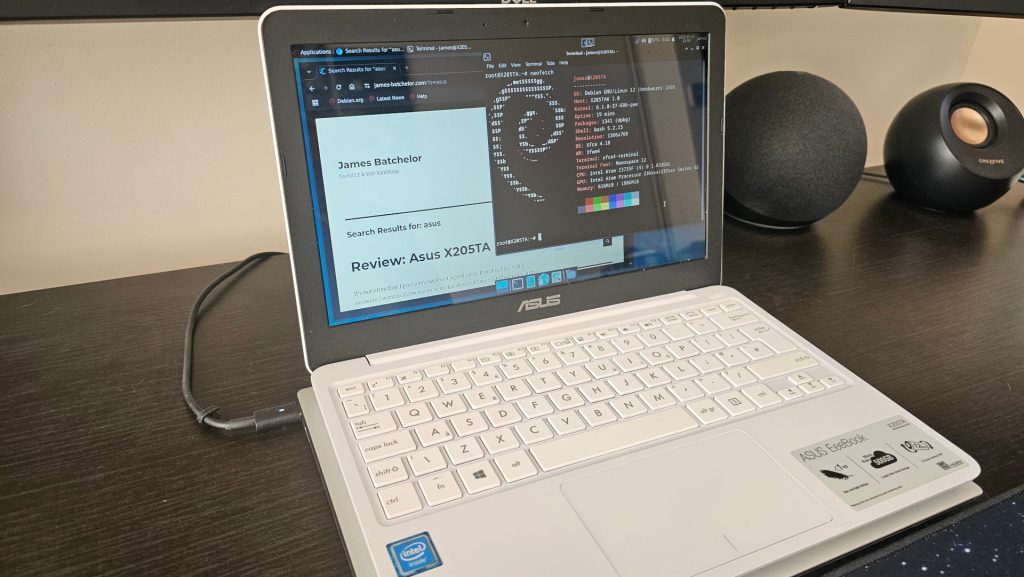
Specifications
All that is required is a terminal and a web browser.
This could be achieved with a simple window manager but due to the laptop’s svelte specs (Intel Atom Z3735F, 2GB RAM, 32GB eMMC storage), I don’t think a barebones setup is going to give much of a performance boost.
Debian is my preference, naturally the system will be built on this. Luckily, and something that needs consideration these days, is this is a 32-bit processor.
Secure boot, enabled by default, will need to be disabled in BIOS in order to install a Linux system.
Desktop Environments
Debian’s wiki has a page for the X205TA , but the referenced kernel versions suggest this may not be the most up to date.
Attempting a fully fledged environment in the first instance…
KDE Plasma
For this I opted for a minimal install of Debian 12, followed by a minimal install of KDE Plasma on first login:
apt install kde-plasma-desktop plasma-nmThis give the KDE desktop, with a couple of issues. Firstly and immediately obvious, despite WiFi working for the net-install ISO and on first boot, post KDE install the WiFi would not connect to my network.
This was resolved by commenting out ALL of the /etc/network/interfaces file, then, through the GUI, forcing the wireless to connect over 2.4Ghz to my SSID that is active of both 2.4 and 5Ghz.
Following this, audio was not detected, not a dealbreaker but something worth noting.
The touchpad controls (tap to click) though not enabled, was easily configured. However, its was quite sluggish, with RAM at 1.4GB at idle, and a browser (Firefox or Chromium) exacerbated this.
Next was a renowned lightweight desktop…
LXDE
Similar to KDE, install via a net-install ISO went seamlessly, but on first boot to the desktop no signs of WiFi or networking was to be seen.
This could of prompted a troubleshooting session, but the lack of touchpad customisation was to be a dealbreaker.
On to the next…
XFCE
Like LXDE, this has the same goal of being a lightweight desktop, but seems to be under more active and continuous development.
Installation was via the same net-install ISO, but on first boot, everything just worked!
With all installation, Debian advised that propriety firmware was recommended prior to installation, yet I’m not seeing any detriment to skipping this step.
RAM usage at idle sits at ~800MB, yet I feel offers the same customisation offered in KDE at 1.4GB, especially with tap to click on the trackpad.
With this level of simplicity of install, XFCE is the one for me.
Summary
Also offered with XFCE are the same comforts of a modern UI, such battery life status and estimates. It’s amazing that this cheap is still able to offer 9 hours of battery life at 10 years old, this was after a charge cycle and booting the system off-grid.
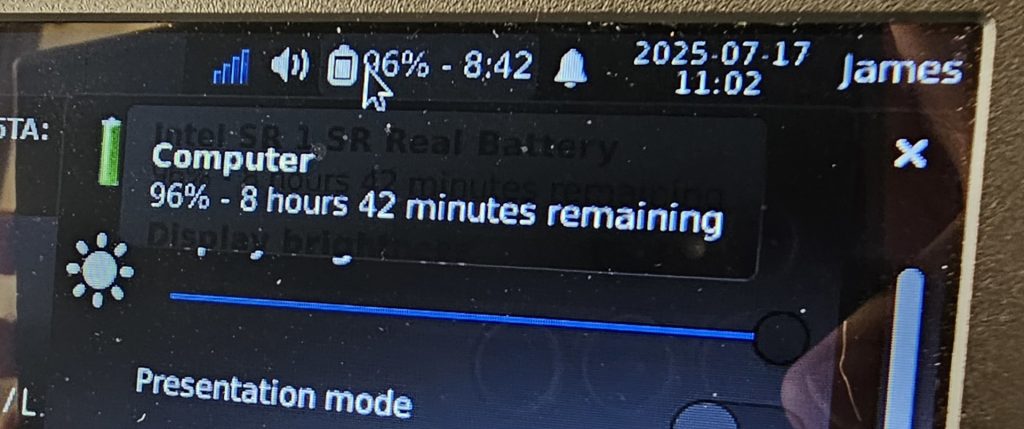
It’s over optimistic to think that this could be a serious workhorse, now or even back then. But to have a simple terminal machine to hand when lounging on the sofa as a more convenient option to a frustrating mobile experience still gives this little cheap laptop some value.