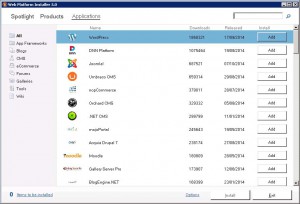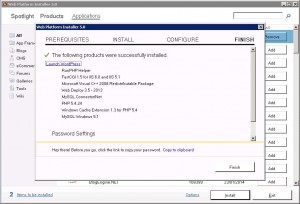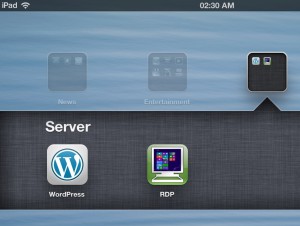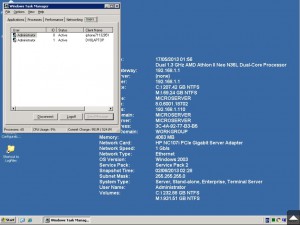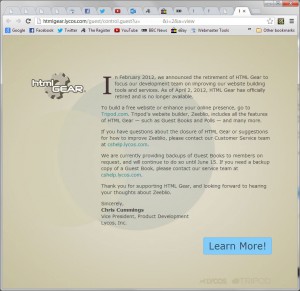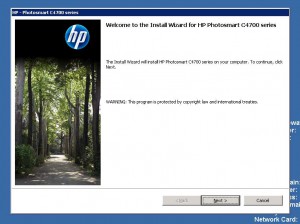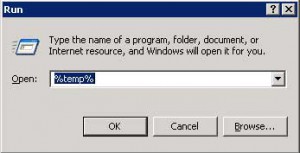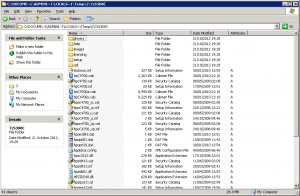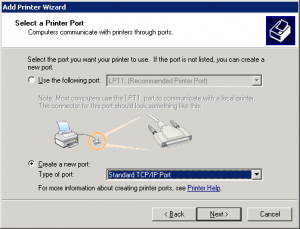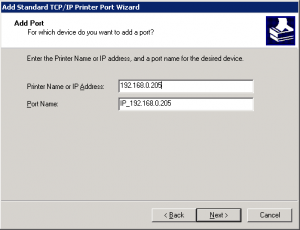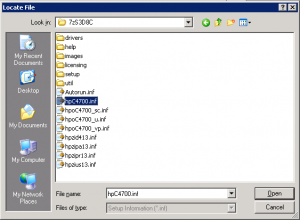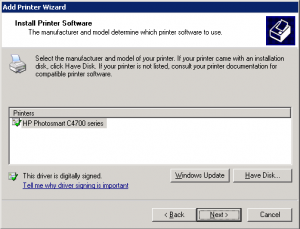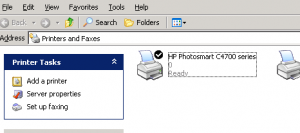It had to happen, after years of reliability (apart from an ISP related failure), I had my first hardware related downtime, caused by a power cut that lasted all of one second.
In the electric free event, only a few electricals switched off, my HP Microserver was one that lost power and restarted. Looking at the headless unit after boot, all lights were on, HDD light on full and the network lamp was flickering away as normal. However trying to access the server, even down to a simple ping, it was unresponsive.
Time for investigation, and it was ripped out of its kitchen cupboard home and connected to a TV along with a keyboard and mouse. From there it was painfully apparent that the RAID mirror had been corrupted and the BIOS couldn’t find the OS. The OS drive was in a RAID 1 mirror so I took out the primary master disk (first on the BIOS boot priority) and tried to boot the remaining mirror. This time it started Windows. All was back on track it seemed, waited for the other mirror holding data to re-sync then changed the boot priority in Windows (not BIOS) to use the good OS drive first. A restart to plug the un-synced HDD in and it booted fine, no SMART errors reported with the removed drive and it started to rebuild the system mirror.
Things then took an ugly turn, using the desktop would be as normal for around 90 seconds, then the system would freeze, apart from the mouse for minutes at a time, before coming back to life and displayed applications requested before the freeze. It seemed as if the system was having big problems trying to read from the disk, it would run fine simply moving the mouse around, but when selecting a program it would freeze, and depending on what you requested to load it could be up to 20 minutes. While in this state of freeze, the HDD lamp on the Microserver would be solid, so naturally it pointed to either a bad hard drive or the RAID mirror was having problems.

Not finding a solution, I admitted defeat and did a fresh install of windows, but still wanted to get the latest backup, the data mirror was easy to recover by just removing the drives as they can be imported on a new install. The OS drive was a bit trickier, the system would freeze if I tried to copy files as is. Luckily I had the old 250GB drive that came with the Microserver, it had Windows 2003 on it and ran on the system until more capacity was required, it was swapped out for a 1TB drive. Not so lucky was that the only software found to copy files from a Foreign RAID mirror cost £50, I shelled out this money as my data was more valuable than the asking fee. Along with an extra 1TB drive to hold the data while I juggle drives it ended up costing me a few quid.
All this from a 1 second power cut.
RAID 1 on a system disk:
Research says this is not a good idea. While it will run with no issues during normal operation, after an unexpected shutdown a RAID controller just can’t tell the difference between a good file and an un-synced, corrupt file, so the controller will either guess, which could restore an out of data file, or create a mismatch of current and out of date files that ultimately brings your OS to a halt.