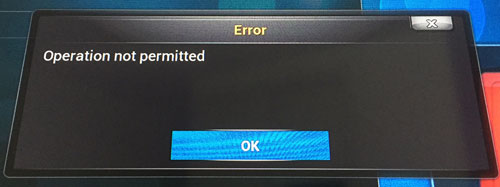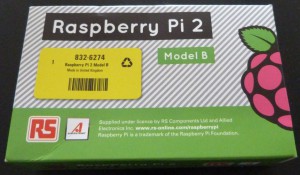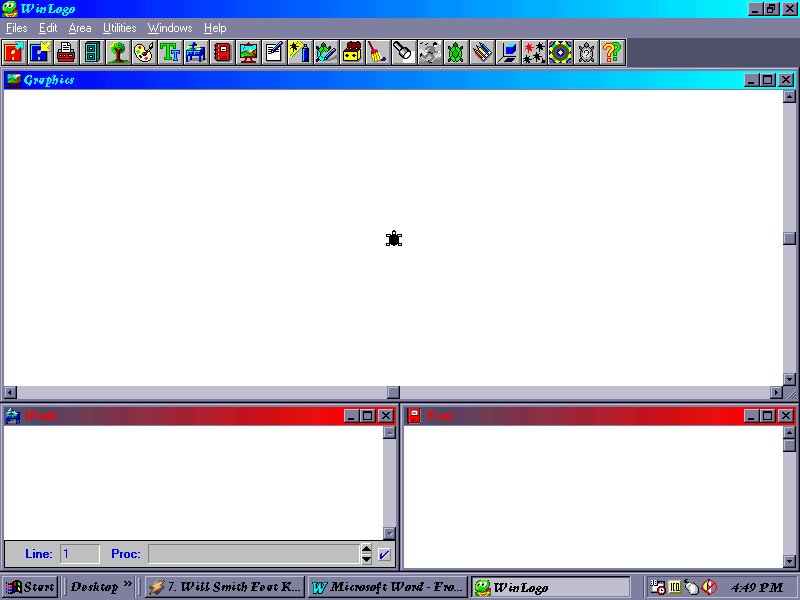I’m between jobs at the moment, so to give my idle hands something to do I have started looking at using electronics with the Raspberry Pi.
To begin the journey, I decided to power a LCD text display, using this excellent Arduino article as a guide. As I was starting out I purchased everything needed in one order from RS Components, however they didn’t stock any displays with a HDD44780 controller.
Research revealed that a display with a ST7066U controller is compatible with being Pi powered. But be aware that although they have the same number of pins at 16, the layout may be different. I found out the hard way!
As this was the first time I connected the jumpers one at a time, and connecting the pins I thought would light the backlight, instead caused one of the chips on the LCD to get hot to the touch. Luckily I found that out quickly enough to avoid any permanent damage. Also, thanks to ordering from RS each component has a datasheet available, and so was able to connect up the correct pins.

Lesson learned, establish the correct pin out on components before connecting up, other than that a ST7066U controlled LCD display can be controlled by a Pi the same as a HDD44780 controller.