In a series of events that I thought wouldn’t have happened for many years, FTTP (Fibre To The Premises) has just become available to my home. With available speeds of 1000/330Mbps available the temptation is to go for the maximum, but will my current infrastructure actually deliver what’s on offer?
My current router is a Draytek 2862ac, which has an advertised 400Mbps throughput at the WAN, but what can it actually achieve in the real world? This will be the basis on choosing a FTTP speed profile.
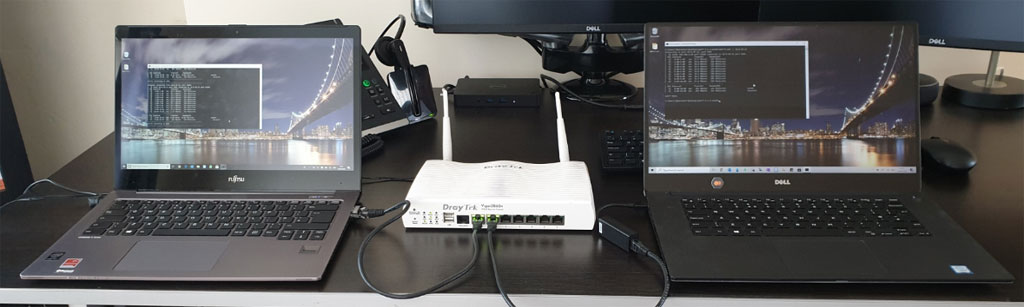
Speed testing a router can be setup with a couple of laptops…
In this example I’ll be using a similar Draytek 2860n router, this has an advertised firewall throughput of 300Mbps so this will be the number we are looking to hit.
Router Setup
Using a fresh factory rebooted 2860, plug the “client” side PC into a LAN port, then navigate to http://192.168.1.1 in a web browser and log in with admin/admin.
In the left-hand menu, navigate to WAN -> Internet Access.
Click the Details Page of WAN2.
Click the Static or Dynamic IP tab, then click the Enable button.
Here we will enter manual settings to simulate that of an ISP, enter the following IP values that will differ from factory defaults:
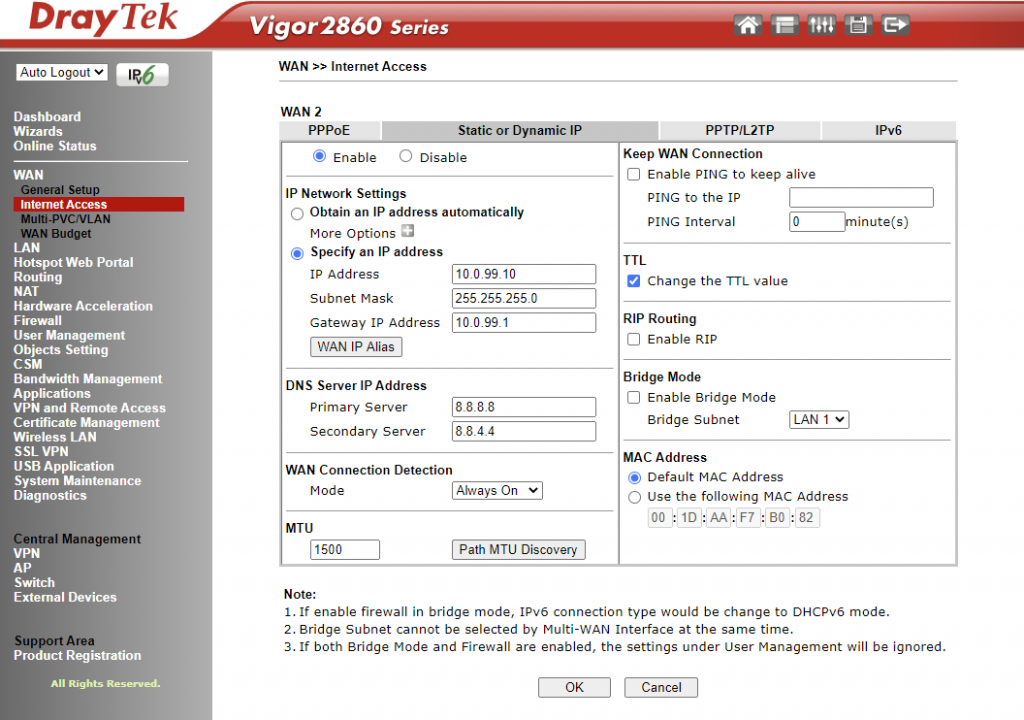
Note: Set WAN Connection Detection to Always On to force it as active.
Click OK to save and reboot the router.
Server PC Setup
While the client-side PC gets its network from DHCP, the WAN side PC needs to be set manually to fit the IP details set on the router.
On the WAN PC, navigate to change the network adaptor IP address:
Settings -> Network & Internet -> Ethernet -> Change adaptor options.
Right click the connection in use -> Properties -> Click Internet Protocol Version 4 -> Properties.
Enter the following to simulate the WAN side:
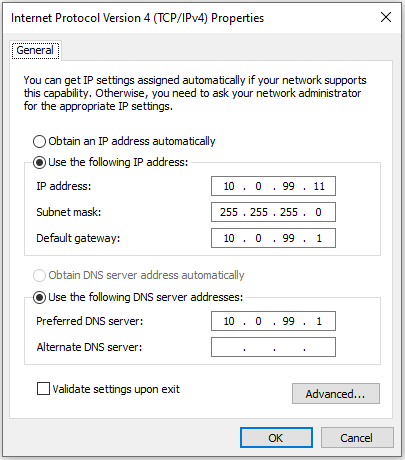
Click OK to apply changes, now plug in the network port to WAN2 of the Draytek.
Getting Data
Stats and throughput results will be delivered by iPerf3. For this to work it needs to be installed on two machines, one that will act as client on the local network, and another that will be the server sitting on the “internet” side of the router.
Visit the iPerf website and download the latest binaries for your operating system.
Extract the contents of the Zip file to the desktop of both machines.
Open up a command prompt window on both, and navigate to the desktop by typing cd desktop.
Firstly, on the server side, type iperf3.exe -s and enter, allow access to any security prompts. The window should report “Server listening on port 5201”
Now on the client side, type iperf3.exe -c 10.0.99.11 and enter. All things correct the two machines connect and start reporting bandwidth stats.
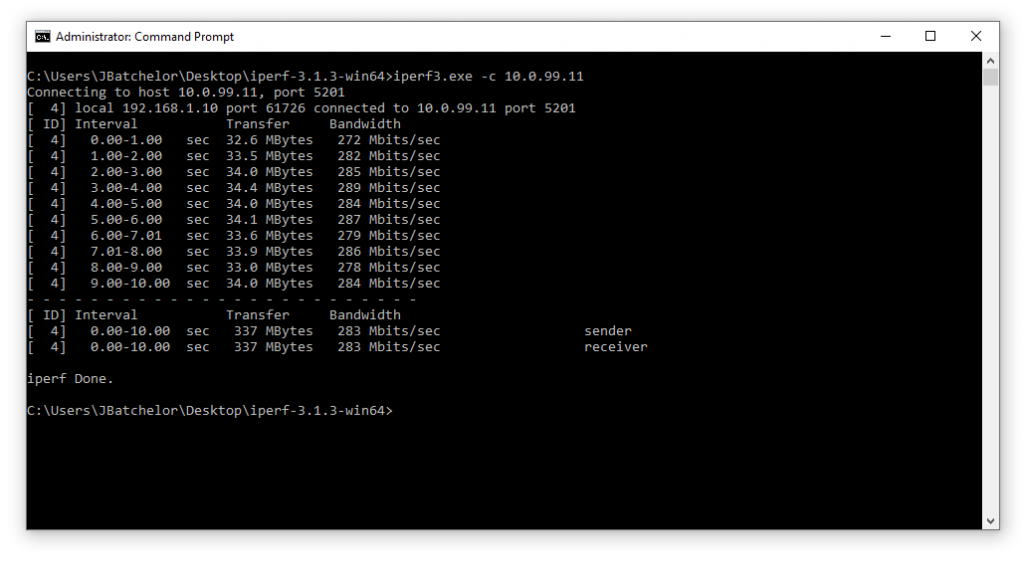
This reports the maximum throughput available between the two machines, the maximum is determined by the biggest bottleneck in the connection. In this setup it should be the firewall of the Draytek, but if your results are below expectations it’s worth investigating if something else is limiting the bandwidth. For example, a client PC using wireless N (150Mbps) technology would shift the bottleneck to the WiFi connection and will not be able to fully test the firewall.
Real World Setup
This example was conducted in a standalone environment, but a more accurate benchmark can be achieved by running this on a live system, for instance on a router where vDSL is established and the WAN2 speed is to be tested.
An issue you I ran into is even though the routing table has been updated on the Draytek, my Windows 10 machine is unaware on how to reach the test network.
To resolve, I added a temporary static route to push 10.0.99.0 traffic to WAN2.
In a command prompt window, run the following:
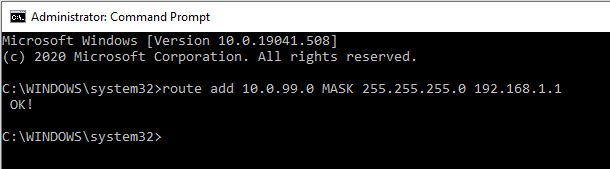
Replacing 192.168.1.1 with the gateway of the WAN2 setup.
Results
With the standalone example here using a 2860, the results averaging at 283Mps are comparable to the 300Mbps throughput advertised by Draytek.
I also conducted another test using my 2862 in situ, utilising the WAN2 port for testing alongside an active vDSL on WAN1. For an advertised 400Mbps throughput, the results were disappointing:
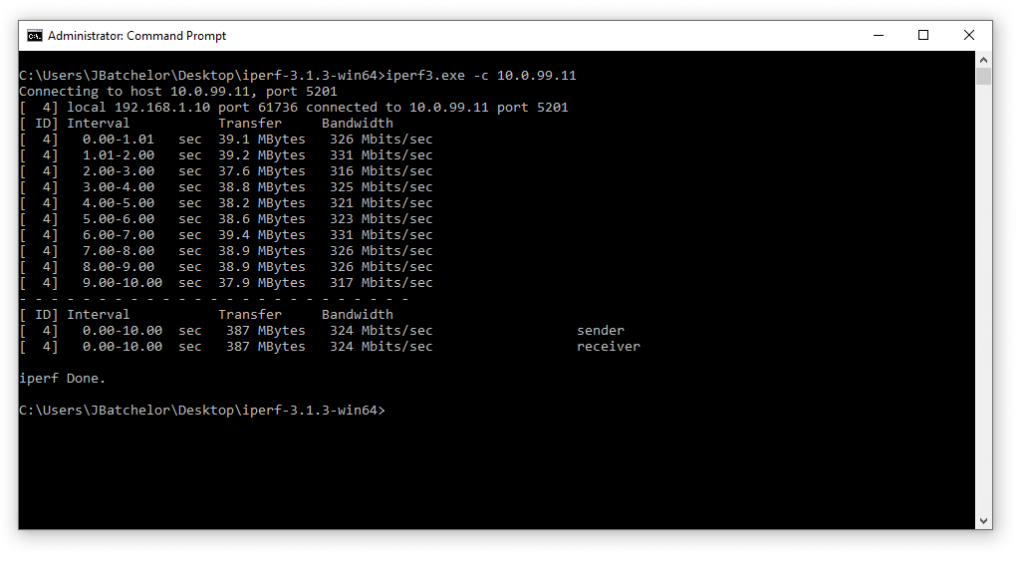
Where theoretical maximums are achievable, in reality there are a lot of factors that can impede this, I can only assume that my current setup involving multiple VLANs, VPNs and traffic shaping in place is causing the Draytek 2862 not to perform as advertised.
Whether this is expected behaviour or a misleading speed claim is another discussion.