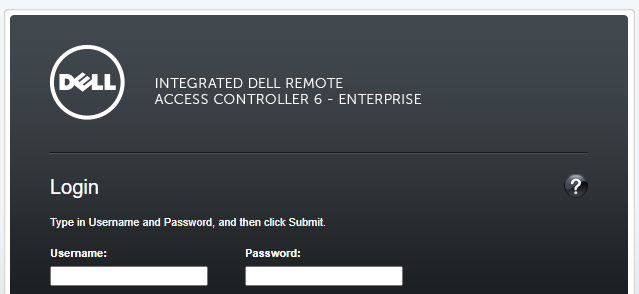Recently we’ve moved from an aged Opsview instance to Zabbix for our system health monitoring, which in turn facilitated moving data collector agents from Nagios to snmp.
Many of our PBX’s were deployed from the vendors ISO and so run atop of Gentoo, and it has a couple of issues:
- We’ve been told not to “emerge” anything by the vendor, as the base OS on the image is not maintained.
- Portage (Gentoo’s package manager) has fallen out of date, meaning even if emerge is attempted, it’ll fail as all repository links are broke.
If faced with the same issue, this is how to install net-snmpd from source, add it a startup service and be able to monitor via snmp…
Continue reading “Manually install net-snmpd on Gentoo”